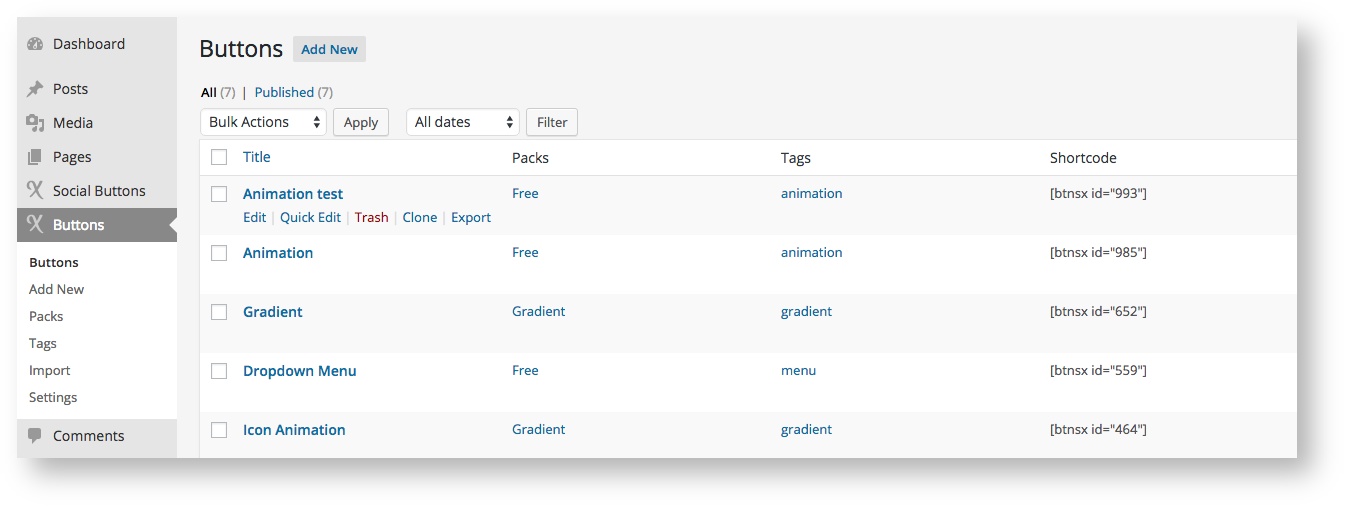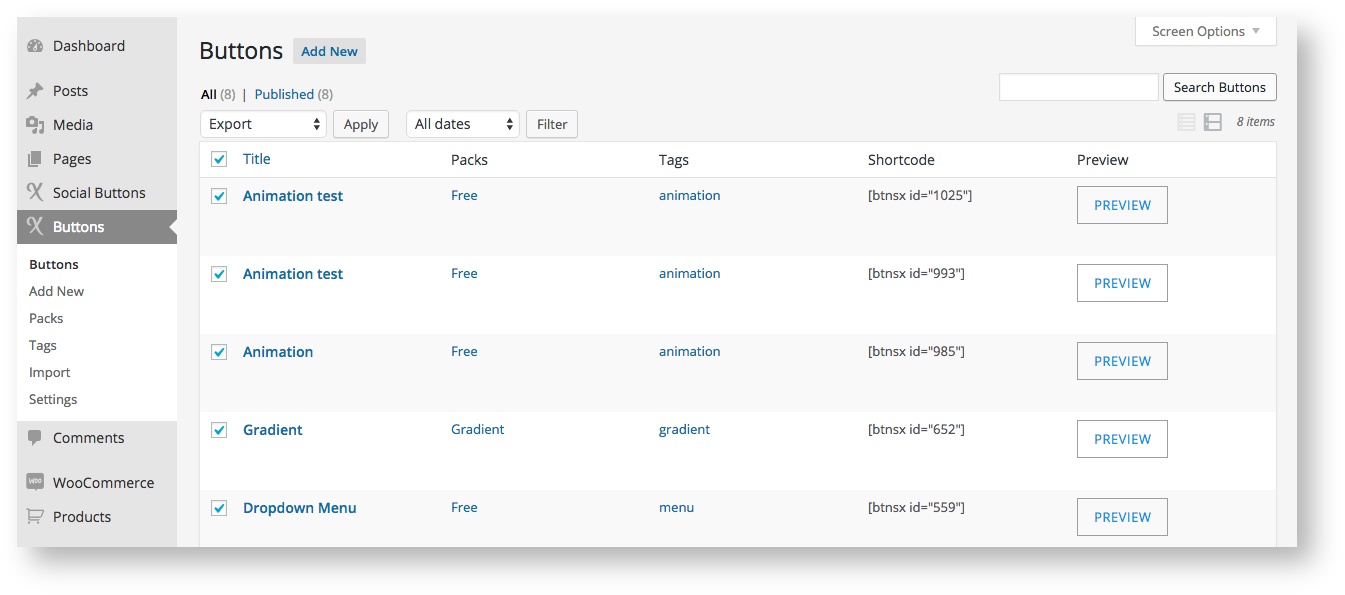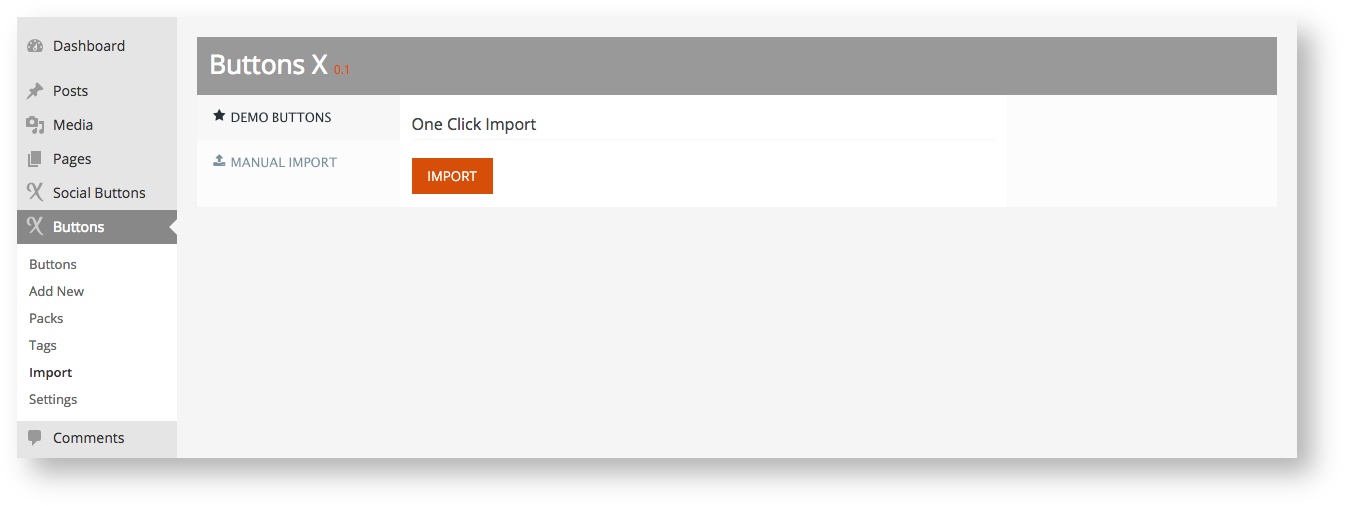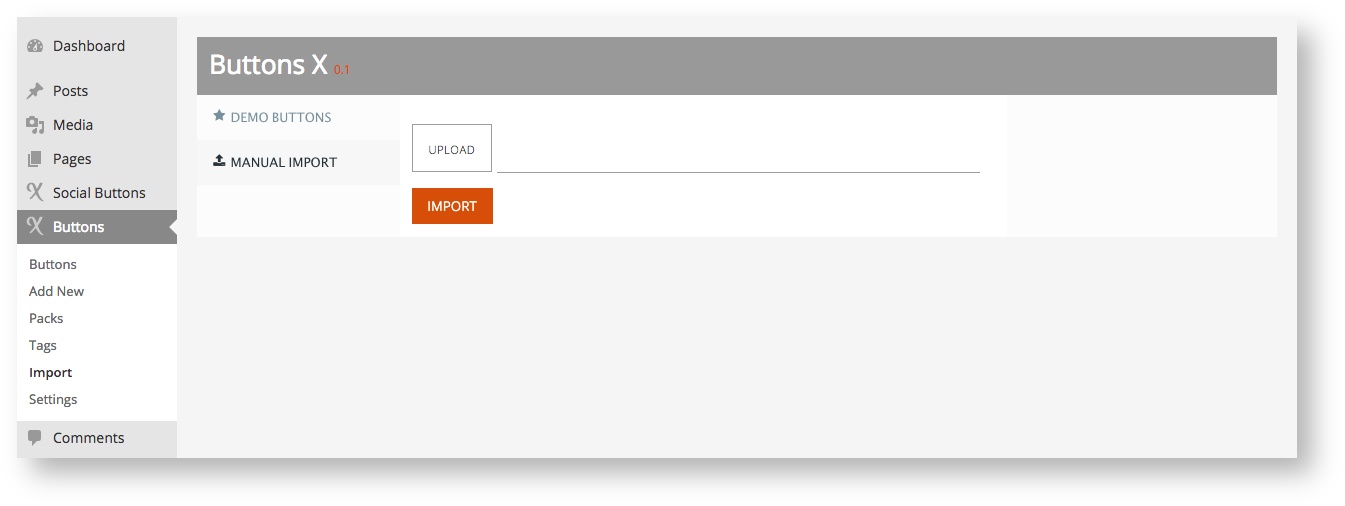Export & Import
In this section you will learn how to export and import buttons. Here it is assumed that you have already created a few buttons and that the buttons list is not empty.
EXPORT
Single Button Export
1. Navigate to 'Buttons' > 'Buttons'.
2. Hover over a button row and you will see button action links under button name.
3. Now click on 'Export'.
4. Once clicked a '.json' file will be downloaded to your computer.
5. That's it! You have exported a button.
Bulk Export
1. Navigate to 'Buttons' > 'Buttons'.
2. Select the buttons you would like to export.
3. Select 'Export' under 'Bulk Actions' (can be found at the top or bottom of the page).
4. Once 'Export' is selected click 'Apply'.
5. Once clicked a '.json' file will be downloaded to your computer.
6. Great! You have exported buttons in bulk.
IMPORT
One Click Import
1. This import option is basically to import demo buttons packed with the plugin. This makes it very easy for you to get started with Buttons X.
2. Navigate to 'Buttons' > 'Import'.
3. Under import page the very first tab is 'Demo Buttons'.
4. Check the predefined button styles you would like to import.
5. Click 'Import' and you will be notified about each button that is being imported.
5. That's it! Navigate to 'Buttons' > 'Buttons' to check imported buttons.
6. You can modify these buttons or use as is. And you can import these buttons any number of times.
Manual Import
1. This import option is to let you import those buttons that you have exported.
2. Navigate to 'Buttons' > 'Import'.
3. Click 'Manual Import' tab.
4. Under 'Manual Import' tab upload the '.json' file that you exported / downloaded.
5. Click 'Import' and you will be notified about each button that is being imported.
6. That's it! Navigate to 'Buttons' > 'Buttons' to check your imported buttons.