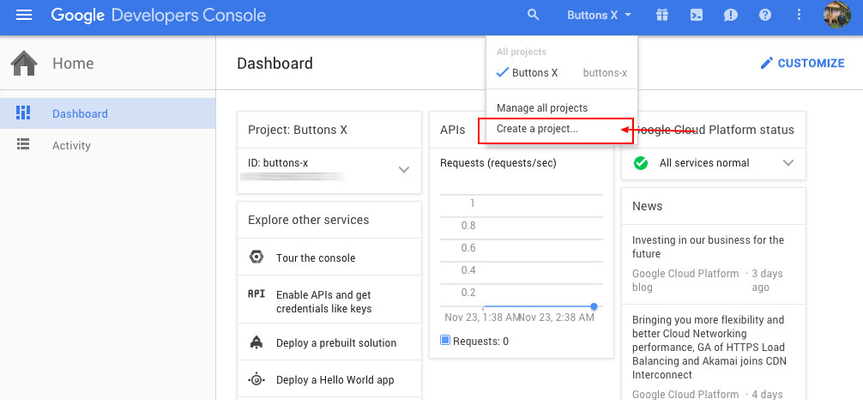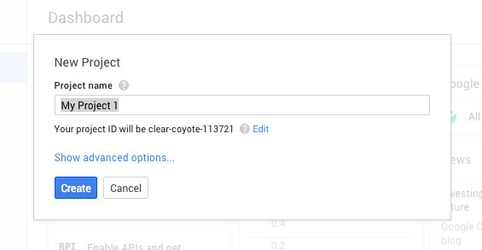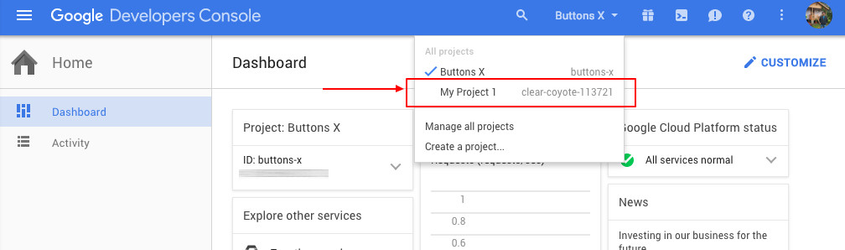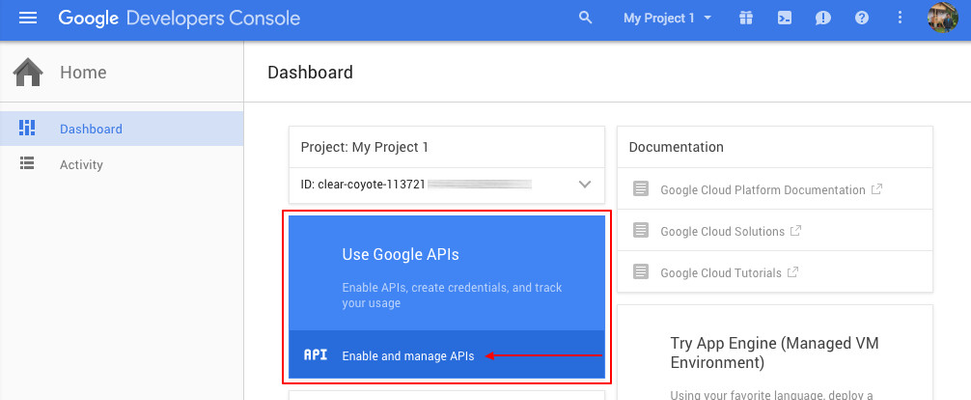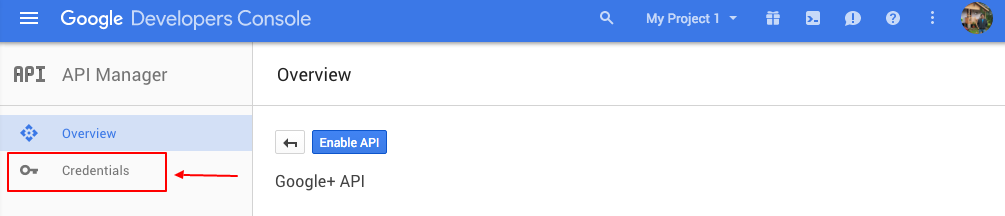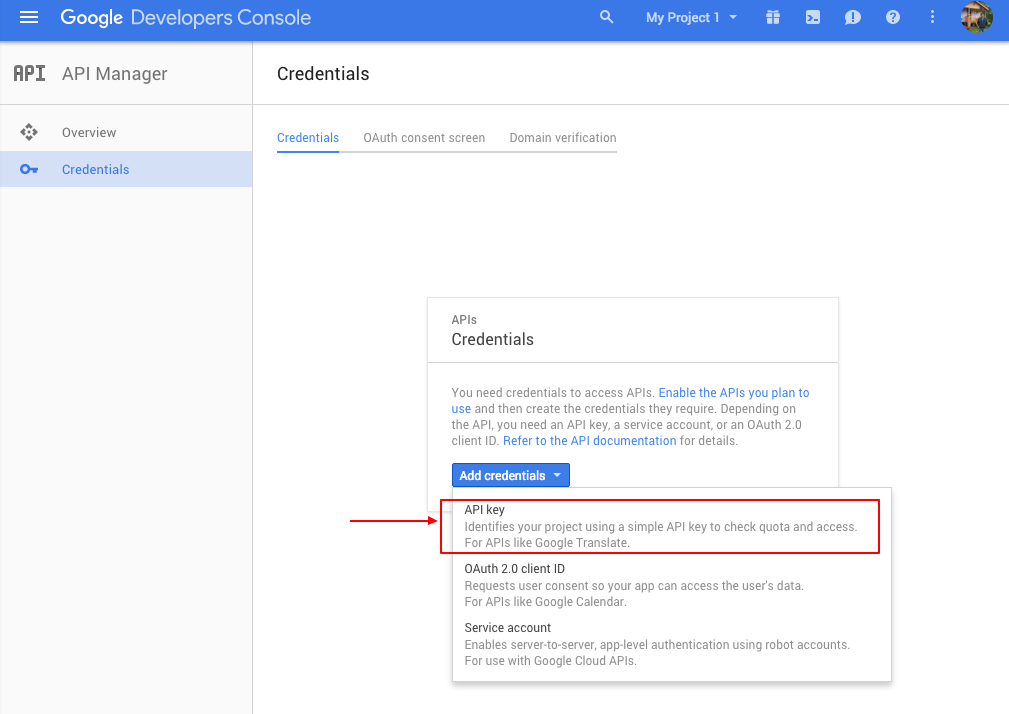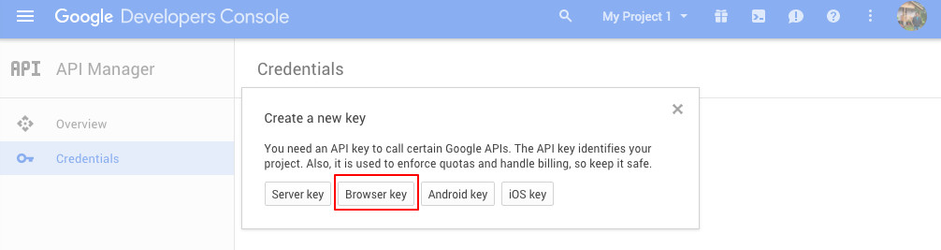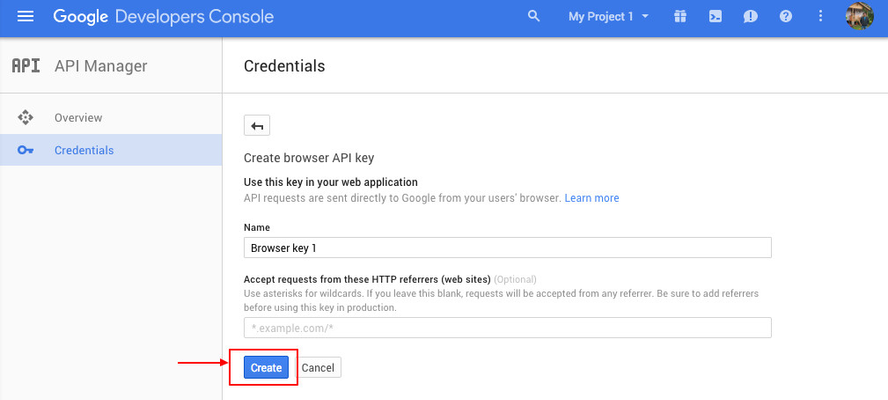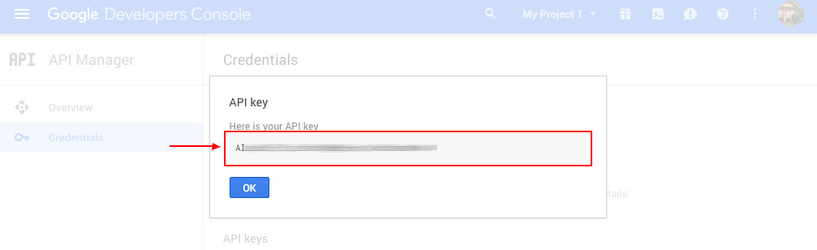Google+
Setting up Google+.
Create a new project.
Before we move to the options we need to create a project. Make sure you are logged in to Google. Follow the below steps:
- Log in to Google and visit this link: https://console.developers.google.com/.
- Now you should see the below screen. From the menu select 'Create a project'.
- Click 'Create' button.
- If not already on the new project dashboard, select the newly created project from the menu.
- Once on the project dashboard, click 'Enable and manage APIs' as shown below.
- Now click 'Credentials' on the left sidebar.
- After that, click 'Add credentials' button and select 'API key'.
- Then select 'Browser Key'.
- Now click the 'Create' button.
- At last, you now have an API key. Copy it!
Configure the options
Go to 'Dashboard' > 'Buttons X' > 'Settings' and click on 'Social Counters' then open the 'Google+' tab. The following options need to be configured to display Google+ followers count.
- Google+ API Key
Insert the key you copied / noted previously. - Google+ Page ID
Your Google+ User ID can be in the form of text or numbers. You can get the ID through author's profile page URL.- Through Page URL
- Check the image below on how to extract page ID from URL. The text highlighted in the image below is an example of USER ID. For ex: if your page URL is 'https://plus.google.com/+Mashable/posts' then your page ID is '+Mashable'.
- The ID can be numeric based as well.
- Check the image below on how to extract page ID from URL. The text highlighted in the image below is an example of USER ID. For ex: if your page URL is 'https://plus.google.com/+Mashable/posts' then your page ID is '+Mashable'.
- Through Page URL
- That's it! Now save the settings.
Related articles