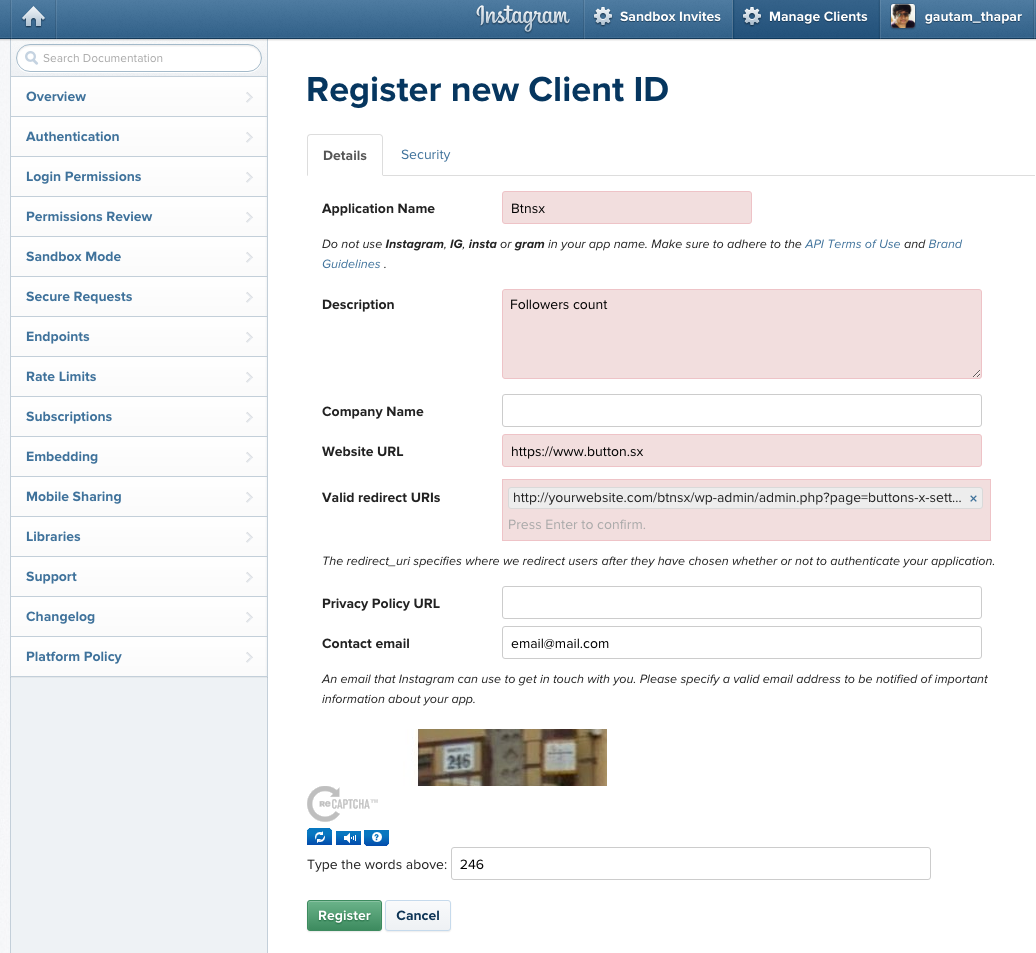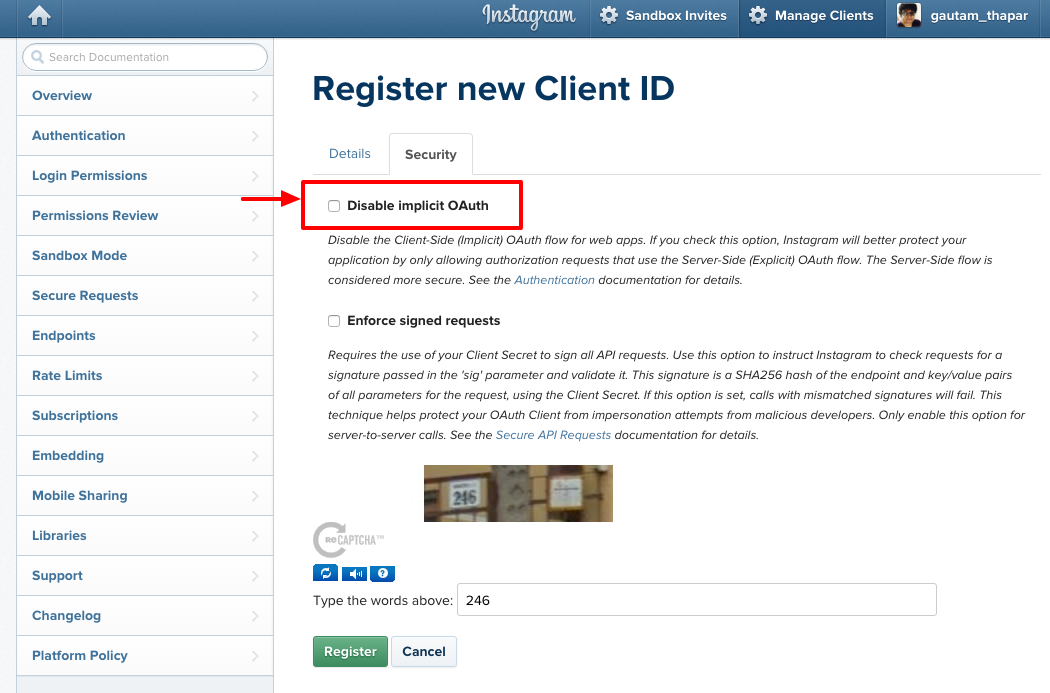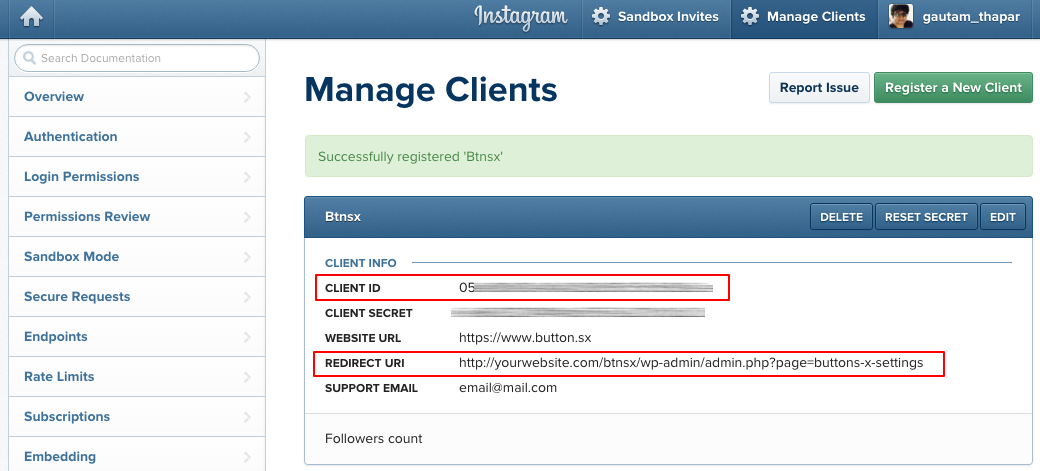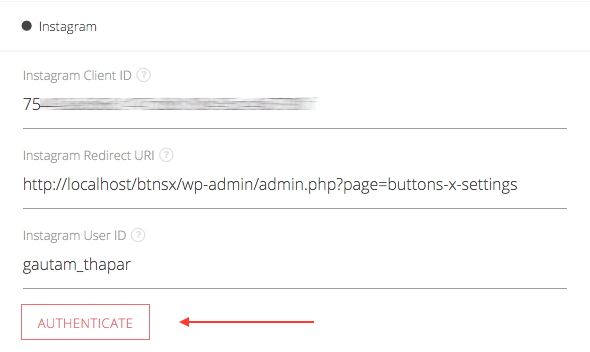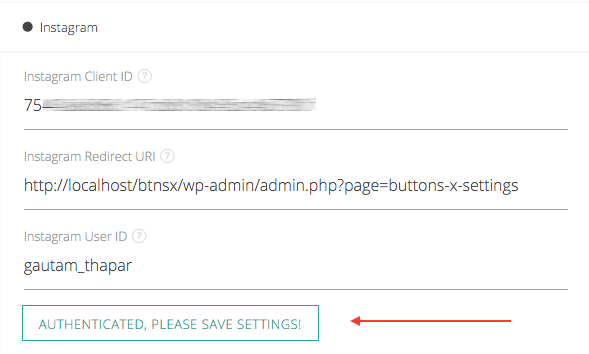Setting up Goodread.
...
- Log in to Instagram and visit this link: https://instagram.com/developer/clients/register/.
- Now you should see the below screen. Fill in the Application Name, Description, Website URL, Valid redirect URIs and security code. Next move to the 'Security' tab and uncheck 'Disable Implicit OAuth'. Now click the 'register' button.
IMPORTANT: Enter 'http://yourwebsite.com/btnsx/wp-admin/admin.php?page=buttons-x-settings' in 'Valid redirect URIs' field. Make sure to replace 'yourwebsite.com' with your own domain name. - Note down 'Client ID' and 'Redirect URI'.
...
- Instagram Client ID
Insert the client ID you copied / noted previously. - Instagram Redirect URI
Insert the redirect URI you copied / noted previously. - Instagram User ID
Your Instagram User ID is text based. You can get the ID through your profile page URL.- Through Page URL
- Check the image below on how to extract page ID from URL. The text highlighted in the image below is an example of USER ID. For ex: if your page URL is 'https://www.instagram.com/gautam_thapar/' then your ID is 'gautam_thapar'.
- Check the image below on how to extract page ID from URL. The text highlighted in the image below is an example of USER ID. For ex: if your page URL is 'https://www.instagram.com/gautam_thapar/' then your ID is 'gautam_thapar'.
- Through Page URL
- Now save the settings.
- Once you save the settings you will see a button through which you need to authenticate your app.
- Just click the button and you should see a pop-up window open and close automatically. If everything goes well the button should turn green as shown in below image.
- That's it! Now save the settings.
...
Related articles
| Filter by label (Content by label) | ||||||||||||||||||
|---|---|---|---|---|---|---|---|---|---|---|---|---|---|---|---|---|---|---|
|
...