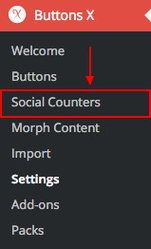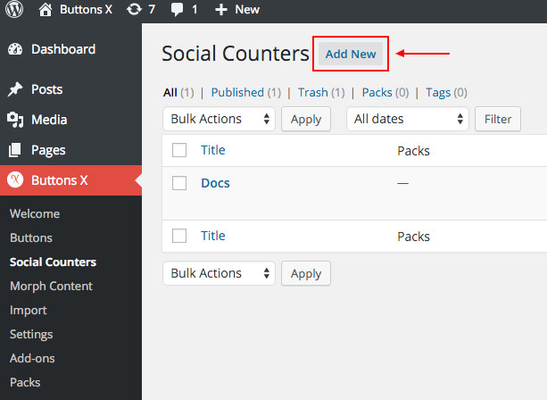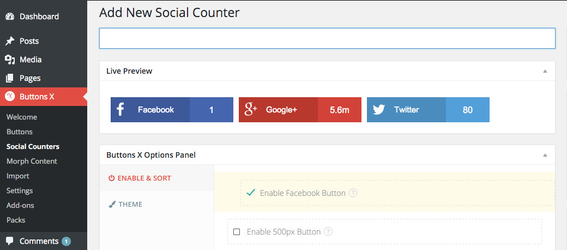How to set up social counters
Must be followed when using the social counters for the first time.
Step-by-step guide
First of all please go to the settings page. Dashboard > Buttons X > Settings. Make sure social counters are enabled under 'General' tab.
Once enabled, you should see 'Social Counters' tab. Click the links below for details on how to set up a particular social network. The following options are available under 'Social Counters' tab:
- Cache Time
Clear cache after a specified period of time (in hours). Default is 24 hours. Social counts are cached for optimal website performance. - 500px
- Behance
- Delicious
- Dribbble
- Envato
- Github
- Goodreads
- Google+
- Mailchimp
- Mixcloud
- RSS
- SoundCloud
- Spotify
- Steam
- Tumblr
- Twitch
- Vimeo
- Vine
- VK
- Youtube
Once you have set up the required social networks, navigate to 'Buttons X' > 'Social Counters'.
On the social counters page click 'Add New' button.
By default Facebook, Google+ and Twitter buttons are enabled. Under 'Enable & Sort' tab you can enable the required buttons. You can even sort them in an order that you prefer. To sort just click and drag the checkbox field container. See image below -
Under the themes tab you can select a theme for social buttons. At the moment only 4 themes are available but more will be added soon. That's it! Just save the buttons and you are good to go.
Copy the short code or use visual composer or you can also use social counters widget to display your followers count.
Related articles