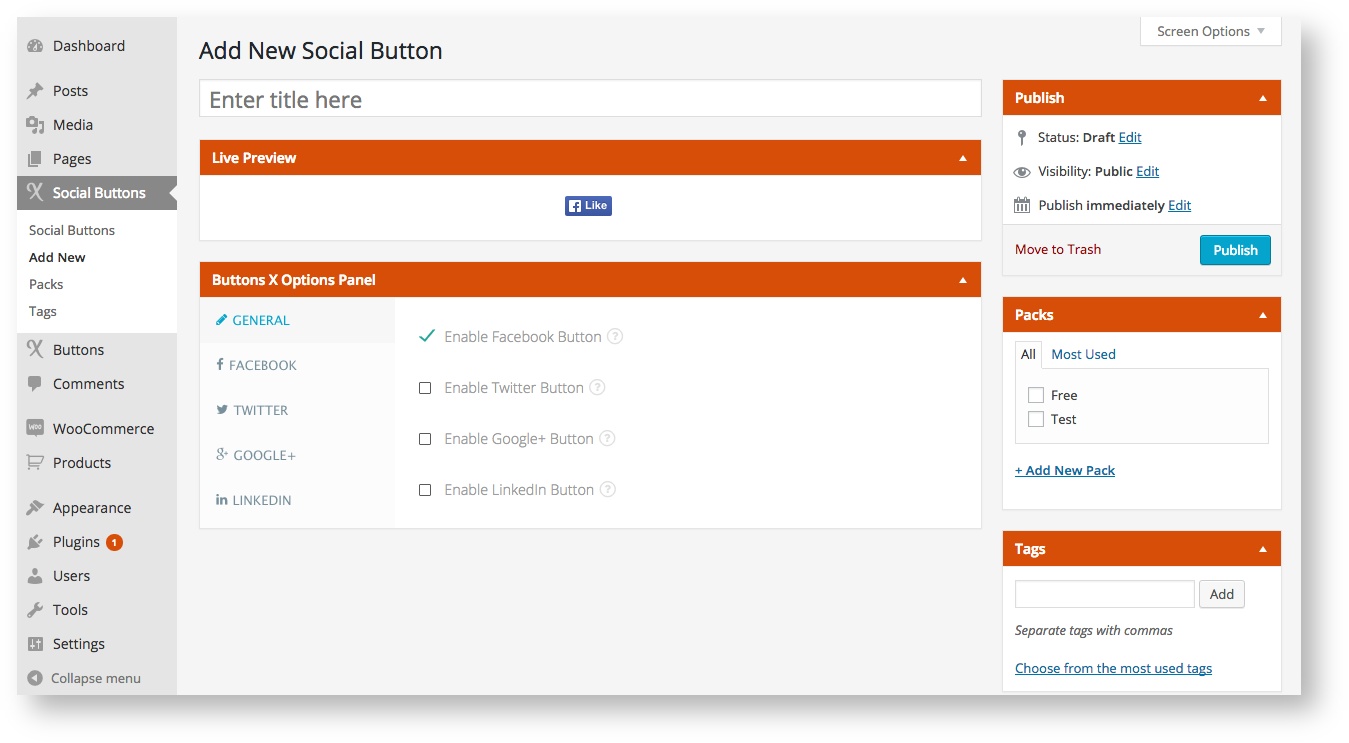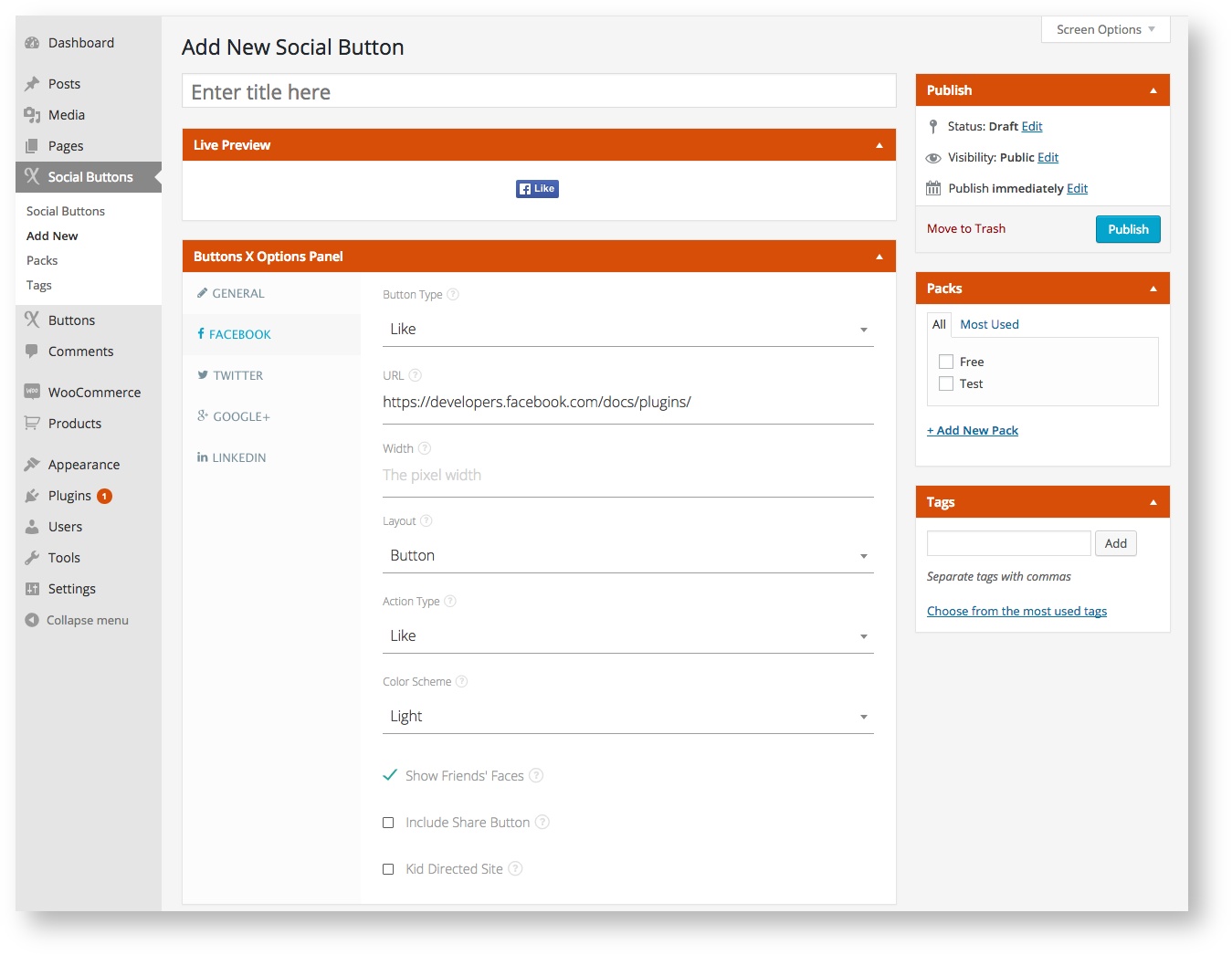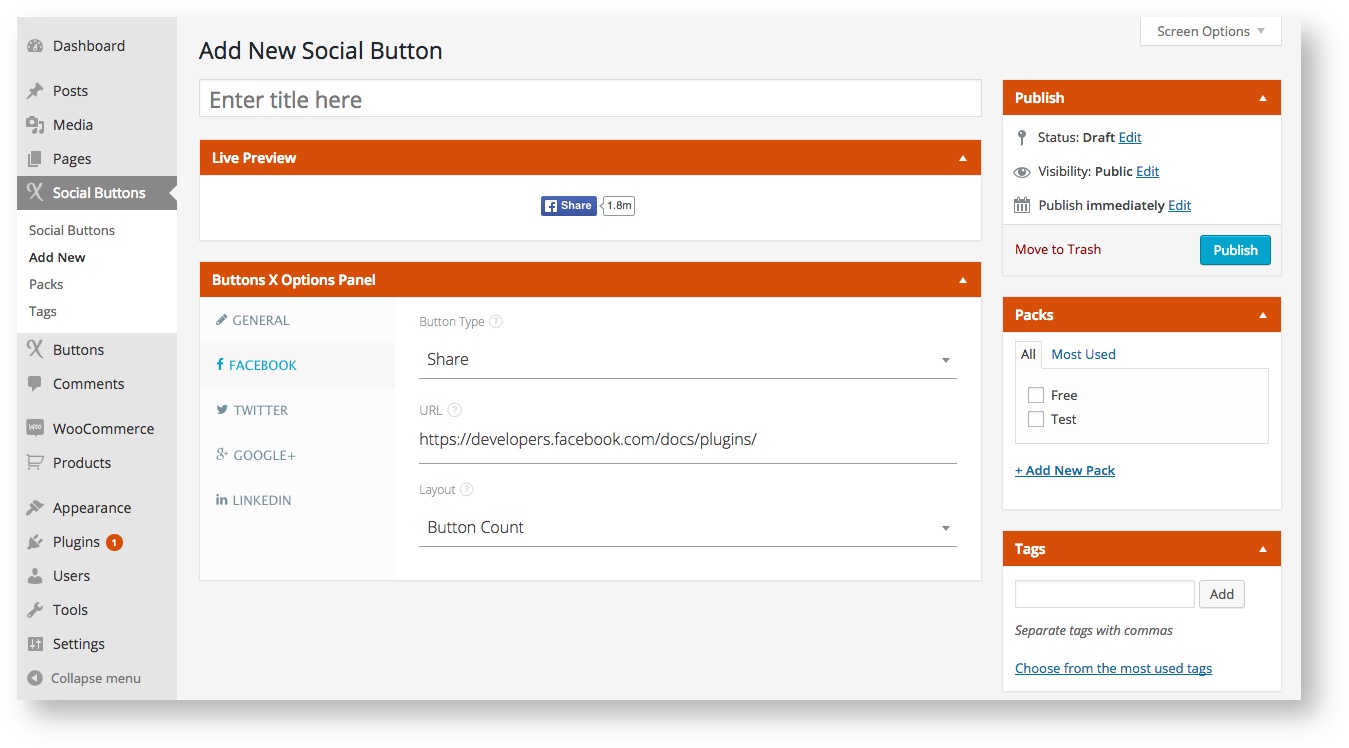Creating a Social Button
Buttons X makes it easy for users to create social buttons without having to write single line of code. Let's get started!
1. Once in dashboard, navigate to Social Buttons > Add new.
2. In this example we will be creating a Facebook horizontal share button. Facebook button is enabled by default. You can enable other buttons as required. Now click the Facebook tab as shown in the image below.
3. Now we will configure Facebook button options.
- Select 'Share' option under Button Type field.
- Enter a custom URL if required otherwise leave blank. Facebook share button will automatically share the link of the page on which the button is placed if URL field left blank.
- Select 'Button Count' under Layout field.
4. Finally, we have our share button ready. Give your button a title and publish / save the button and you are done! (Optionally you can also add the button under a pack and add tags so that it is easy to find when you have a lot of buttons.
In the next tutorial we will learn on how to use social buttons on post / page or custom post types. Thank you for checking out this tutorial.