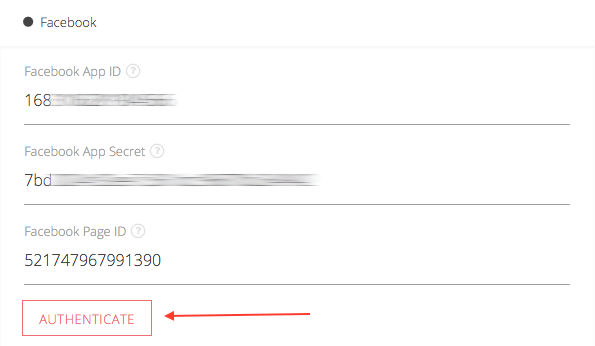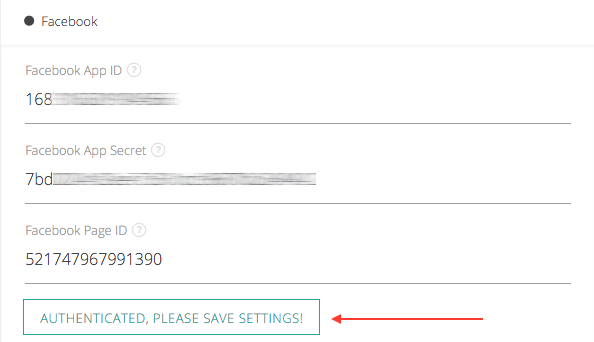Setting up Facebook.
...
- Facebook App ID
Insert the App ID you noted previously. - Facebook App Secret
Insert the App Secret you noted previously. - Facebook Page ID
Your Facebook page ID can be text based or number based. You can get your page ID through the page URL or through the page settings.- Through Page URL
- Check the image below on how to extract page ID from URL. The text highlighted in the image below is a example page ID. For ex: if your page URL is 'https://www.facebook.com/btnsx' then your ID is 'btnsx'.
- Check the image below on how to extract page ID from URL. The text highlighted in the image below is a example page ID. For ex: if your page URL is 'https://www.facebook.com/btnsx' then your ID is 'btnsx'.
- Through Page Settings
- Go to your page.
- Click "Settings".
- Click "Page Info".
- You can see "Facebook Page ID" at the bottom of the page.
- Through Page URL
- Now save the settings
- Once you save the settings you will see a button through which you need to authenticate your app.
- Just click the button and you should see a pop-up window open and close automatically. If everything goes well the button should turn green as shown in below image.
- That's it! Just save the settings and you are good to go.
...