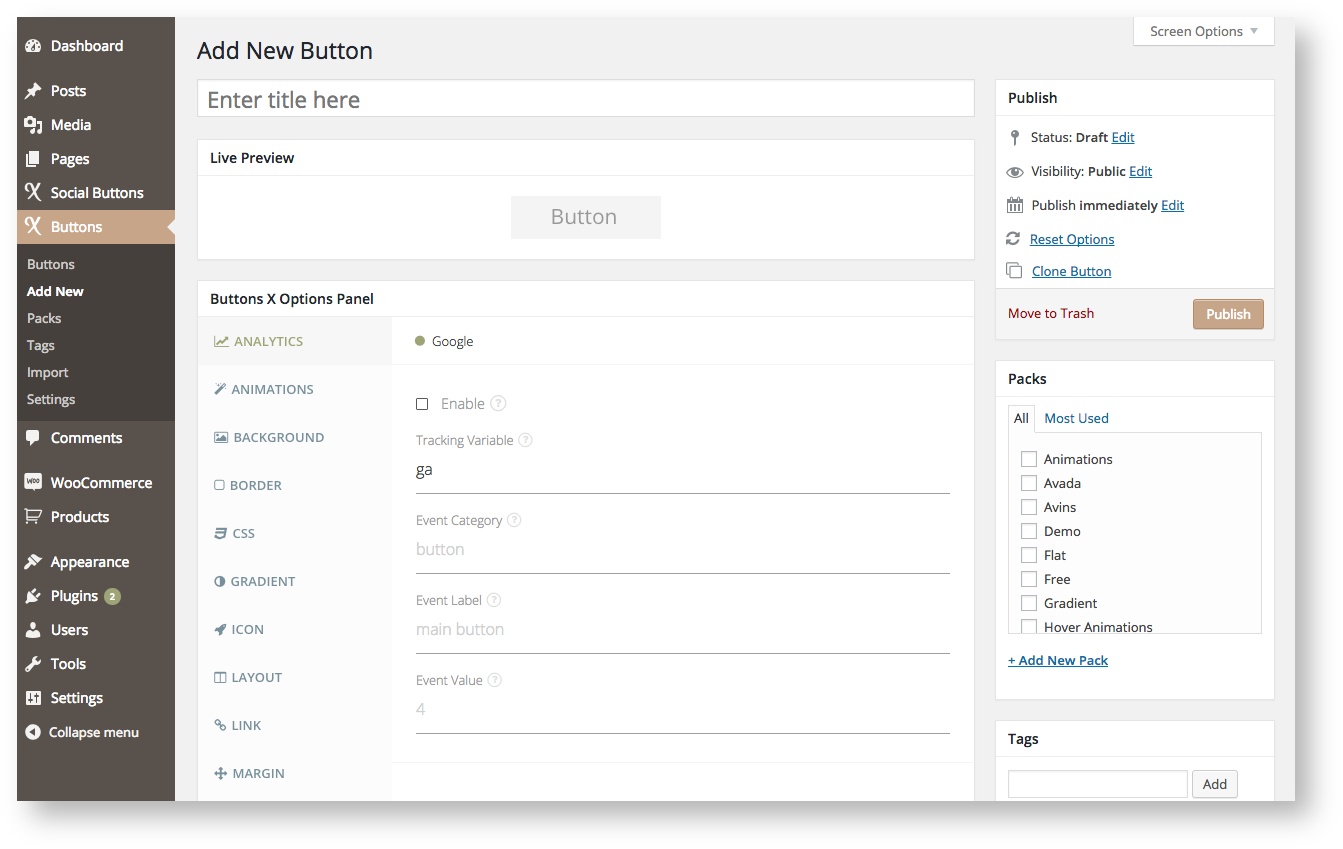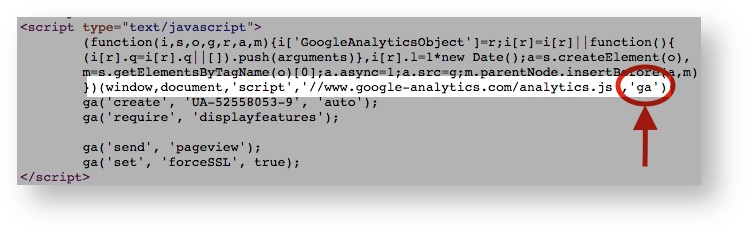/
Analytics Extension
Analytics Extension
Detail information about analytic options can be found below.
Available Options:
| Field Label | Field Type | Short Code Attribute | Default Value | Available Values | Description |
|---|---|---|---|---|---|
| Enable | checkbox | analytics_google | 0 | 0, 1 | Enable Google analytics to track button click events. You must have Google analytics enabled on your website. |
| Tracking Variable | text | analytics_google_tracking_variable | ga | - | If using universal tracking then most probabily the tracking variable would be ga. It might also be possible that you have a different tracking variable. For example: If you use the free version of Google Analytics by yoast then the tracking variable will be __gaTracker. You can easily check which tracking variable being used on your website (check below). |
| Event Category | text | analytics_google_event_category | - | - | It is typically the object that was interacted with (e.g. button). |
| Event Label | text | analytics_google_event_label | - | - | Useful for categorizing events (e.g. cart buttons). |
| Event Value | text | analytics_google_event_value | - | - | Values must be non-negative. Useful to pass counts (e.g. 4) times. |
| Do not impact bounce rate | checkbox | analytics_google_event_noninteraction | 0 | 1 | Send an event without impacting the bounce rate. |
Tracking Variable
In order to find the tracking variable follow the below steps:
- Navigate to the page where the button is displayed.
- Right click the mouse and choose 'View Page Source'.
- Inside the '<head>' section search for a similar code as shown in image below. That is your tracking variable.