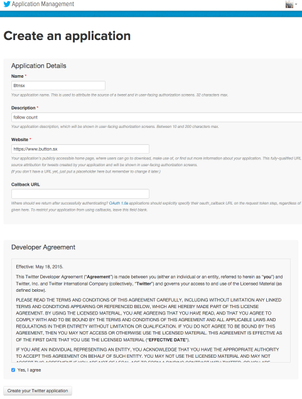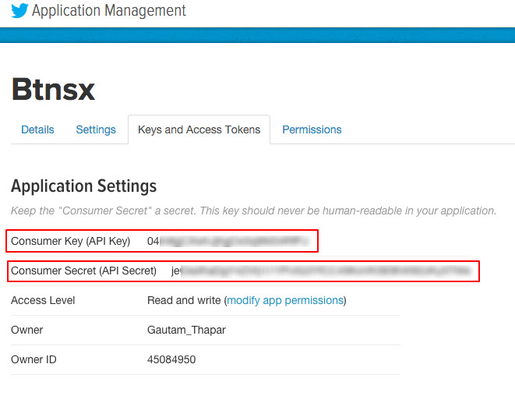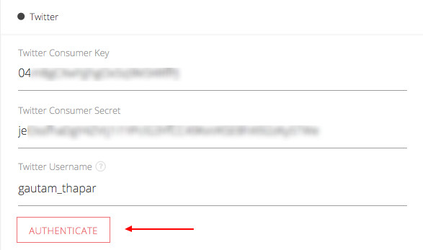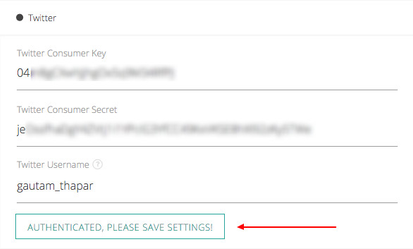Setting up Twitter.
Create an Application.
Before we move to the options we need to create an app on Twitter. Make sure you are logged in to Twitter. Follow the below steps:
- Visit this link: https://apps.twitter.com/ and click 'Create new App' button.
- Now you should see the below screen. Fill in the form and accept the terms. Now click 'Create your Twitter application' button.
- On the next screen click the 'Keys and Access Token' tab. Note down 'Consumer Key' and 'Consumer Secret' as highlighted in the below image.
Configure the options
Go to 'Dashboard' > 'Buttons X' > 'Settings' and click on 'Social Counters' then open the 'Twitter' tab. The following options need to be configured to display Twitter followers count.
- Twitter Consumer Key
Insert the Consumer Key you copied / noted previously. - Twitter Consumer Secret
Insert the Consumer Secret you copied / noted previously. - Twitter User ID
Your Twitter User ID is text based and is your username on Twitter. You can get the ID on your profile page as shown in the below image. For example, if your profile URL is 'https://twitter.com/Gautam_Thapar' then your ID is Gautam_Thapar. - Now save the settings.
- Once you save the settings you will see a button through which you need to authenticate your app.
- Just click the button. If everything goes well the button should turn green as shown in below image.
- That's it! save the settings.
Related articles
, multiple selections available, Use left or right arrow keys to navigate selected items